How to Change Your Password
You must know your previous password in order to complete this process. If you have forgotten your password, please follow the instructions in KU IT's Knowledgebase. If your password has expired, you will have to go through the password reset process; as of summer 2020, the single sign-on system no longer lets you access the Change Password page with an expired password.
Change Password When Notified
When your password is within 30 days of expiring, you'll see the following alert:
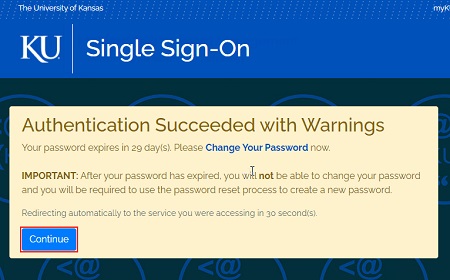
NOTES
- If you click "Change Your Password" in this alert, the authentication process does not complete — which means that as far as KU single sign-on is concerned, you did not sign in.
- The link will take you to the MyIdentity Password Management page, where one of the options is "Change Your Password."
- When you click "Change Your Password," you will be prompted to sign in via SSO again. Once signed in, you will see the alert that your password will expire in X number of days.
- Click the blue "Continue" button at the bottom of the alert to continue signing in and proceed to the "Change Your Password" page.
You can click the "Continue" button on the initial warning to proceed to where you were signing in initially — that "Continue" button is what completes the sign-in process.
Change Your Password Anytime
- Go to the MyIdentity password page and log in with your KU Online ID and current password.
- Fill in your existing password in the "Current Password" field.
- Enter a new password in the "New Password" field.
- Type the new password again in the "Reenter Password" field. [View screenshot]
- Click "Submit." If the password change is successful, you will see a green banner that reads "Success." [View screenshot]
- Click "Password expiration reminders" if you would like to have a reminder added to your KU calendar for when your password will expire.
NOTE: If you are working off-campus on a KU workstation, please follow the instructions in the Knowledgebase after updating your password.
Password Requirements
- At least one special character (&,#,-,_, etc.)
- At least one uppercase letter.
- At least one lowercase letter
- At least one digit (0-9)
Additionally, you will not be allowed to:
- Re-use your current or previous 10 passwords.
- Use your name or Online ID in your password.
If you have any questions or need help, contact the KU IT Customer Service Center at 785-864-8080 or itcsc@ku.edu.